If you liked the post, Share on Facebook, Tweet and Google Plus (use buttons above). You can also Subscribe to our feed via Email for free.
Home » Windows » Windows XP Secrets | Tips Tricks Registry Tweaks
Windows XP Secrets | Tips Tricks Registry Tweaks
We know that most of the computer users have switched to advance operating systems like Windows 7 but Windows XP is still used by many people because of it's easy to use interface. Let us uncover some of the Windows XP’s secrets. These are some quick tips, tricks or registry tweaks you may not know about Windows XP.
Note: Some of the tricks requires to edit the Registry. In this case it is advisable to take a backup for safety. They are generally quite simple but be careful while performing them.
Important: Most of the tricks and tweaks given below requires you to open Run dialog box or the registry editor.
- To open run dialog: Goto Start -> Run or use the shortcut i.e. Windows key + R.
- To open registry editor type 'regedit' (without the single quote) in the run dialog.

I have divided this article into two parts. The first part contains all the windows secrets in which you don't have to edit the registry and the second part contains all the registry tweaks or so called registry hacks.
Windows XP Tips and Tricks
1) Delete Files Immediately
You can delete files immediately, without having them move to the Recycle Bin first.
- Type ‘gpedit.msc’ in Run Dialog
- Select User Configuration, Administrative Templates, Windows Components, Windows Explorer and find the Do not move deleted files to the Recycle Bin setting. Note: gpedit.msc is only available in professional version and not in Home version.
2) System Information
You can use system information tool msinfo32.exe to gather information about your computer, to diagnose issues with your computer, or to access other tools that are included with Windows XP.
- Go to the Run dialog box
- Type 'msinfo32' and press enter.
3) Remove System Softwares
XP hides some system software you might want to remove, such as Windows Messenger, but you can remove them using this trick. We will add the Windows Components into Add/Remove Programs, so that we can remove then easily.
- Type %windir%/inf in run dialog. This will open the inf folder.
- Find the text file sysoc.inf
- Right click on it and select open with. In Open with dialog choose Notepad.
- You will see a section of file something like this:
- Search for the word ‘hide’ and remove it. Hide is the string which tells Windows not to display the component in the Add/Remove Programs list.
For Example, if you want to display MSN Messenger in Add/Remove programs list then edit the line below by simply deleting the word 'hide': - Restart the Computer
- Now you go to the Add or Remove Programs in the Control Panel, Select Add/Remove Windows Components and there will be your prey, exposed and vulnerable.
[Version] Signature = "$Windows NT$" DriverVer=07/01/2001,5.1.2600.5512 [Components] K=KOC.dll,KOCSetupProc,KOC.inf,HIDE,7 NtComponents=ntoc.dll,NtOcSetupProc,,4 WBEM=ocgen.dll,OcEntry,wbemoc.inf,hide,7 Display=desk.cpl,DisplayOcSetupProc,,7 Fax=fxsocm.dll,FaxOcmSetupProc,fxsocm.inf,,7 NetOC=netoc.dll,NetOcSetupProc,netoc.inf,,7 iis=iis.dll,OcEntry,iis.inf,hide,7 com=comsetup.dll,OcEntry,comnt5.inf,hide,7 dtc=msdtcstp.dll,OcEntry,dtcnt5.inf,hide,7 IndexSrv_System = setupqry.dll,IndexSrv,setupqry.inf,,7 TerminalServer=TsOc.dll, HydraOc, TsOc.inf,hide,2 ims=imsinsnt.dll,OcEntry,ims.inf,,7 fp_extensions=fp40ext.dll,FrontPage4Extensions,fp40ext.inf,,7 msmsgs=msgrocm.dll,OcEntry,msmsgs.inf,hide,7 WMAccess=ocgen.dll,OcEntry,wmaccess.inf,,7 RootAutoUpdate=ocgen.dll,OcEntry,rootau.inf,,7 IEAccess=ocgen.dll,OcEntry,ieaccess.inf,,7 OEAccess=ocgen.dll,OcEntry,oeaccess.inf,,7 WMPOCM=ocgen.dll,OcEntry,wmpocm.inf,,7
msmsgs=msgrocm.dll,OcEntry,msmsgs.inf,hide,7
to this
msmsgs=msgrocm.dll,OcEntry,msmsgs.inf,,7
Note: If you want to quickly view and remove all components, simply open the sysoc.inf file and do a global find and replace for the word ",hide" and replace it with a single comma ",".
4) Lock your WorkStation
You can lock your XP workstation with two clicks of the mouse. Create a new shortcut on your desktop using a right mouse click, and enter ‘rundll32.exe user32.dll,LockWorkStation’ in the location field. Give the shortcut a name you like. That’s it — just double click on it and your computer will be locked. And if that’s not easy enough, Windows key + L will do the same.
5) Install IPv6
XP has IP(Internet Protocol) version 6 support — the next generation of IP. Type ‘ipv6 install’ into Run. This will install internet protocol version 6. Then type ‘ipv6 /?’ at the command line to find out more.
6) Tell Windows to not treat Zip files like Folders
XP will treat Zip files like folders, which is nice if you’ve got a fast machine. On slower machines, you can make XP leave zip files well alone by typing ‘regsvr32 /u zipfldr.dll’ at the command line. If you change your mind later, you can put things back as they were by typing ‘regsvr32 zipfldr.dll’.
7) Enable Microsoft's anti-aliasing Font Display Technology
XP has ClearType — Microsoft’s anti-aliasing font display technology — but doesn’t have it enabled by default. It’s well worth trying, especially if you were there for DOS and all those years of staring at a screen have given you the eyes of an astigmatic bat. To enable ClearType:
- Right click on the desktop and select Properties.
- Go to Appearance -> Effects
- Select ClearType from the second drop-down menu and enable the selection.
This will give you best results on laptop displays.
8) Run a Program as Different User
You can run a program as a different user without logging out and back in again. Right click the icon, select Run As and enter the user name and password you want to use. This only applies for that run. The trick is particularly useful if you need to have administrative permissions to install a program, which many require. Note that you can have some fun by running programs multiple times on the same system as different users, but this can have unforeseen effects.
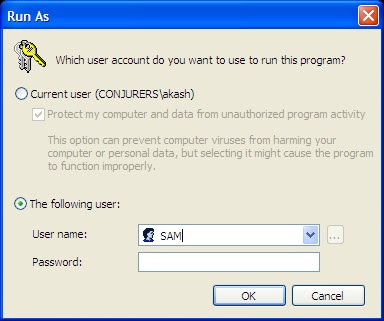
9) Rename many Files at once
It is frustrating to rename many files one by one. But we can do this with an easy trick. Check how to rename multiple files at once.
10) Some Shortcuts
Windows key + Break brings up the System Properties dialogue box.
Windows key + D brings up the desktop.
Windows key + Tab moves through the taskbar buttons.
Registry Tweaks
1) Disable Balloon Tips
Windows XP can be very irritating when it shows you several balloon tips. Balloon tips can be about you checking for auto updates, new hardware found, using Windows Messenger and so on. After a while, the nagging goes away, but if you want to disable it then:
- Run Regedit
- Go to HKEY_CURRENT_USER/Software/Microsoft/Windows/CurrentVersion/Explorer/Advanced
- Create a DWORD value called EnableBalloonTips with a value of 0.
2) Disable User Tracking
This setting stops Windows from recording user tracking information including which applications a user runs and which files and documents are being accessed.
- Go to HKEY_CURRENT_USER\Software\Microsoft\Windows\CurrentVersion\Policies\Explorer
- Add or Edit DWORD = NoInstrumentation, Value = 1
3) Cache Thumbnails
This Disables thumbnails in Windows, saving hard drive space
- Go to HKEY_CURRENT_USER\Software\Microsoft\Windows\CurrentVersion\Explorer\Advanced
- Add or Edit DWORD = DisableThumbnailCache, Value = 1
4) Kill Chrashed Apps Quicker
Cuts time for Windows to recongize a crashed application and allow you to kill it; default is 5000(for 5 seconds)
- HKEY_CURRENT_USER\Control Panel\Desktop
- Add or Edit Sring = HungAppTimeout, Value = 1000-5000
5) Faster Start Menu
This registry edit changes the delay time for Windows to show the start menu
- Go to: HKEY_CURRENT_USER\Control Panel\Desktop
- Add or Edit Sring = MenuShowDelay, Value = 0 - 400
6) Network Intelligently
Free the processor from doing network-card work:
- Go to: HKEY_LOCAL_MACHINE\SYSTEM\CurrentControlSet\Services\Tcpip\Parameters
- Add or Edit String = DisableTaskOffload, Value = 1
7) Browse the Network Faster
This registry edit speeds up network browsing of old Windows machines on the LAN by ignoring their scheduled tasks and printers.
- Go to: HKEY_LOCAL_MACHINE\SOFTWARE\Microsoft\Windows\CurrentVersion\Explorer\RemoteComputer\NameSpace
- Delete subkeys {2227A280-3AEA-1069-A2DE-08002B30309D} and {D6277990-4C6A-11CF-8D87-00AA0060F5BF}
8) Remove Compression Option In Disk Cleanup
- Go to: HKEY_LOCAL_MACHINE\SOFTWARE\Microsoft\Windows\CurrentVersion\Explorer\VolumeCaches\Compress old files
- Delete the Default Value Key and the next time you start Disk Cleanup, it will skip the compression analyisis.


0 comments:
Post a Comment