If you liked the post, Share on Facebook, Tweet and Google Plus (use buttons above). You can also Subscribe to our feed via Email for free.
Home » Website Reviews and Tutorials » Link Facebook and Twitter | Connect Profiles and Fan Page
Link Facebook and Twitter | Connect Profiles and Fan Page
We know that most of the internet users use social networking sites like Facebook and Twitter which have emerged as the most popular social networking and micro-blogging sites. But these days it has become difficult to stay updated. Also its not convenient to make your presence felt everywhere because of so many online services and communities like LinkedIn, Google Plus, MySpace, Friend Feed etc.
Connecting Facebook and Twitter
One thing we can do to make life a little easier is to synchronize our Facebook and Twitter accounts. So let us quickly see the tutorial on how to sync your Facebook and Twitter accounts.
There are 3 things you would like to do:
- Connect your Twitter account to Facebook.
- Connect your Facebook Profile to Twitter.
- Link your Facebook Page with Twitter.
Linking Twitter to Facebook
By linking your Twitter account with Facebook you will be able to share Tweets on your Facebook wall. Whenever you post on twitter, your tweets will be automatically published on your Facebook wall. If you only want your Facebook status updates to be posted on twitter, skip this section.
- Go to http://apps.facebook.com/twitter/. This application is made by Twitter itself. It will ask you to go to your Twitter profile settings. Instead of opening the app you can directly go to this link: http://twitter.com/settings/profile.
- Scroll down till you can see a button with the text Sign in to Facebook and connect your accounts. Click on that button.
- You will be asked for the permission. Click on Allow and your twitter account will be linked with facebook.

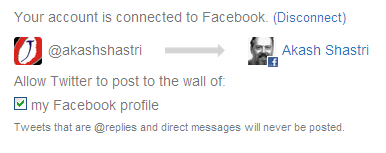
Don't get wrong ideas about my age by seeing my fb profile pic. It's a picture of Dennis Ritchie - the founder of C Language and co-founder of Unix.
Linking Facebook Profile to Twitter
After synchronizing your Facebook profile to Twitter, whenever you will post status updates, links, photos, notes, videos or events on Facebook it will be automatically shared on your Tweeter profile.
- Go to http://www.facebook.com/twitter.
- Click on Link My Profile to Twitter button or if you can't see that click on Link to Twitter button which is besides your profile pic and username.
- You will be asked to authorize Facebook to use your account.
- Click on Authorize app button and your Facebook profile will get linked to Twitter.
- If you only want some features to be shared, for e.g. You only want status update and links to be shared and don't want photos or videos to be posted on twitter then you can remove the check mark from the check box and click on Save Changes. See pic below.
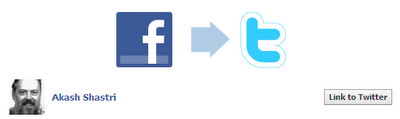
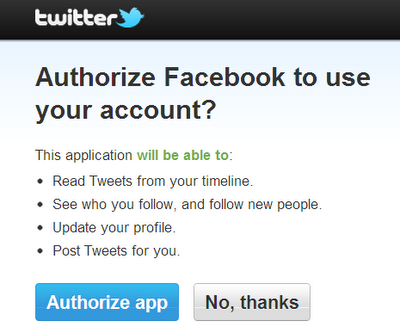
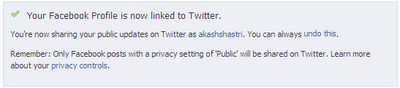
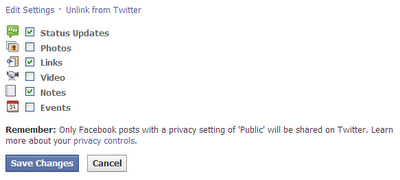
Note: Only the status updates with a privacy setting of 'Public' will be shared on Twitter.
Link Facebook Page to Twitter
This applies to you if you have already created a fan page on Facebook. If you have not yet created your facebook fan page then you create it by visiting: www.facebook.com/pages/create.php
Integrating your Facebook fan page with your twitter account allows you to share anything with your fans and followers from one place only. Similarly like linking your facebook profile to twitter, linking your fan page allows you to share everything like status updates, links, photos, notes and events with your followers on Twitter directly from your Facebook page.
- Go to www.facebook.com/twitter.
- Click on Link a Page to Twitter button. Then click on Link to Twitter button besides the page which you want to link.
- You will be asked to authorize Facebook to use your account. Click on Authorize app. See pic in Linking Facebook profile to twitter section above for reference. Your page will get linked to twitter.
Using third party apps
You can also use various third party apps to connect Facebook and Twitter like Tweet deck and Natter. But I prefer using the official apps from Facebook and Twitter because I am too suspicious when it comes to using third party apps.
Hope you liked the tutorial. You can comment below if you have any queries regarding this post.


0 comments:
Post a Comment