If you liked the post, Share on Facebook, Tweet and Google Plus (use buttons above). You can also Subscribe to our feed via Email for free.
Home » Computer and Data Security » How to Hide your Files and Folders by Encrypting
How to Hide your Files and Folders by Encrypting
Ok, so you want to hide a file or folder. You might have found out some quick little tips like making a folder or file invisible by setting it's attribute to hidden. Such tips or tricks really don't help you much. They are impractical as a person with little knowledge about computer can find them out pretty easily.
I am going to show you method of hiding files and folders in your computer which is very foolproof and you don't have to spend a single penny for it. We are going to use a free encryption software i.e. Conjurers Encrypter 4 (CE 4) to make our file or folder hidden. In fact Conjurers Encrypter 4 doesn't actually hide your file or folder but encrypts them so that nobody can read your file's content or use it. It’s a great way to hide folders or files from people like your parents or people who use your computer!
To know more about encryption, check encryption definition and information.
So lets quickly get started. Follows these simple steps and you will be able to hide files and folder on your PC like a professional.
- Download Conjurers Encrypter 4 from this CE download page and install it on your computer. CE 4 works on any Windows OS like Windows 7, Windows XP, Windows Vista etc. After installing, you can also refer to the small documentation which comes with the product itself by clicking on "Help" button on the application window and then selecting help topics option. Reading the help file will make things easier for you.
- Open CE 4 and click on "Select a Task".
- Now from the drop down menu select "Encrypt File" or "Encrypt Folder" as per your need and then open a file or folder for encryption from the open file or browse for folder dialog.
- Now enter your secret key (secret key is nothing but your password). Secret key should be at least of 4 characters in length.
- After entering your secret key, you will notice that "Encrypt" button which is besides the "Select a Task" button will get enabled. Click on that button to start encryption process. If all goes well, your file/folder will get encrypted. Hurrah! Now you can check your file by opening it. You will notice that your file contents has been replaced by some garbage. Even if your file is a multimedia file like a photo or video, you wont be able to open it.
- Now when you want to use your file again, you can decrypt it by selecting "Decrypt File" or "Decrypt Folder" option and supplying the same secret key which you used while encrypting. After decrypting your file or folder will regain it's original state.
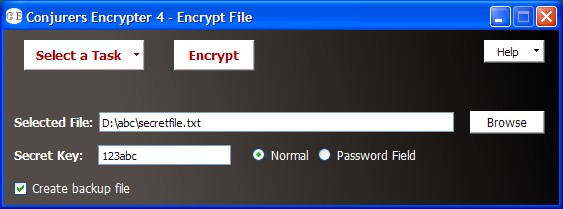
Note: In fact Conjurers Encrypter 4 is so powerful that it can be used for professional purpose. For example, it can be used to encrypt any highly confidential file and then you can send your encrypted file over internet to the recipient. Only the recipient can see or use the file after decrypting it as the recipient only knows the secret key(password). For any other person the file is useless.
Thus, CE 4 makes it easy to password protect your file or folder. Become worry-free as your files are safe and secure now and hidden from prying eyes.


0 comments:
Post a Comment