If you liked the post, Share on Facebook, Tweet and Google Plus (use buttons above). You can also Subscribe to our feed via Email for free.
Home » Windows » How to Disable USB in Windows
How to Disable USB in Windows
In some situations we have to disable USB(Universal Serial Bus) in our computer. For eg. you don't want anyone to insert a pendrive and transfer data from your PC in your absence or if you are administrator in a computer network & if you want to establish a minimum level of security, it is absolutely necessary to control which users can connect USB memory sticks to a computer.
Trick to Disable USB in Windows
To prevent users from connecting to USB storage devices, use one or more of the following procedures, which is appropriate for your situation:
If a USB storage device is already installed in computer:
In this procedure we are going to edit the registry. So take a backup(to be safe) before you continue.
- Go to Start –> Run, type Regedit.
- Go to HKEY_LOCAL_MACHINE\System\CurrentControlset\Services\USBStor
- In the right pane, look for value Start and which will have value as 0000000(3)
- Double click on that and change that value to 4.
- You might be required to restart the PC, and then you are done with it, USB is now blocked.
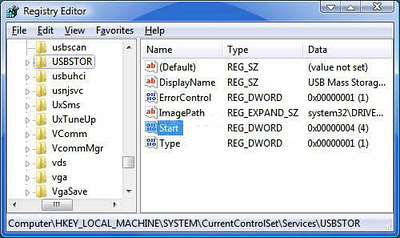
Note:In case if you want to enable the USB again, just change the value again to 3.
If the USB storage device is not installed in system:
If a USB storage device is not already installed on the computer, then perform the following steps:
- Type %windir%\inf or %systemroot%\inf in RUN dialog box or Explorer address bar and press Enter. In any of the cases the inf folder which is under the Windows directory will open.
- Now find following 2 files:
1) usbstor.inf
2) usbstor.pnf - Now we have to change user permissions for each file.
Right-click on the file and select "Properties". Goto "Security" tab and select the desired user or group in "Group or user names" list which you want to restrict from using USB drives. Now in "Permissions for Users" list, click on "Deny" checkbox next to "Full control" option and then click on OK.
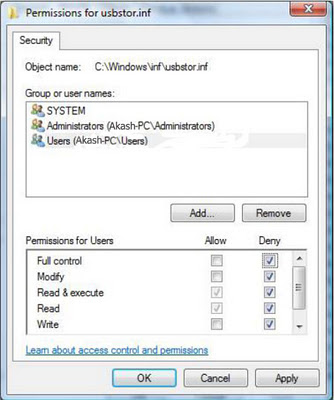
Note:This will not work in Windows XP. For XP, you have to perform the first procedure given above. In Windows Vista, you will have to click on "Edit" button after selecting the user or group in "Group or user names" list and then again select the same user or group in new dialog box. Now you can click on "Deny" checkbox.
To only Disable Writing to USB
If you just want to disable writing to USB Drives then perform following steps:
- Open registry editor(type regedit in run dialog box)
- Go to the following key:
HKEY_LOCAL_MACHINE\SYSTEM\Current Control Set\Control\StorageDevicePolicies - Create new DWORD WriteProtect and set its value to 1


0 comments:
Post a Comment