If you liked the post, Share on Facebook, Tweet and Google Plus (use buttons above). You can also Subscribe to our feed via Email for free.
Home » Tips and Tricks » Find IP address of the sender in Gmail
Find IP address of the sender in Gmail
Posted by
Kavan Pancholi
on 25 January 2011
So you want to find the IP address of the sender in Gmail. When we receive an email, we receive more information than just the mail. The email comes with headers that carry important information like internet protocol address that can tell where the email was sent from and possibly who sent it.
This tutorial shows you how to know the IP address of the sender. This is very useful if you want to find whether an email is fake or from the original sender. Note that this will not work if the sender uses anonymous proxy servers.
Finding IP address in Gmail:
- First of all, log into your Gmail account with your username and password.
- Open the email for which you want to find the ip address
- To view the headers, Click on triangle besides the reply button and select show original from the drop down.
If you are using basic HTML view then just click on the show original link which is besides the bunch of links like Forward, Print and Delete.


- You should get email headers which will look something like this:
- Look for Received: from. You will find few hostnames and an IP address between square brackets. Like in the above screenshot it is 207.106.239.91. This is the IP address of the sender!
- Then you can track or trace the IP address of the sender and find it's geographical location.
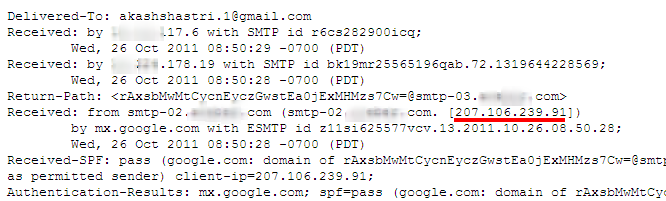
This Article was updated by Akash Shastri on 29th October 2011.


1 comments:
Post a Comment